Vibe Debugging With Memes
From Frustration to Fun: Setting Up Your Error Meme Generator with MCP
Intro
Last sunday I was hacking at https://www.sundai.club - my favorite community of AI enthusiasts and hackers in Boston!
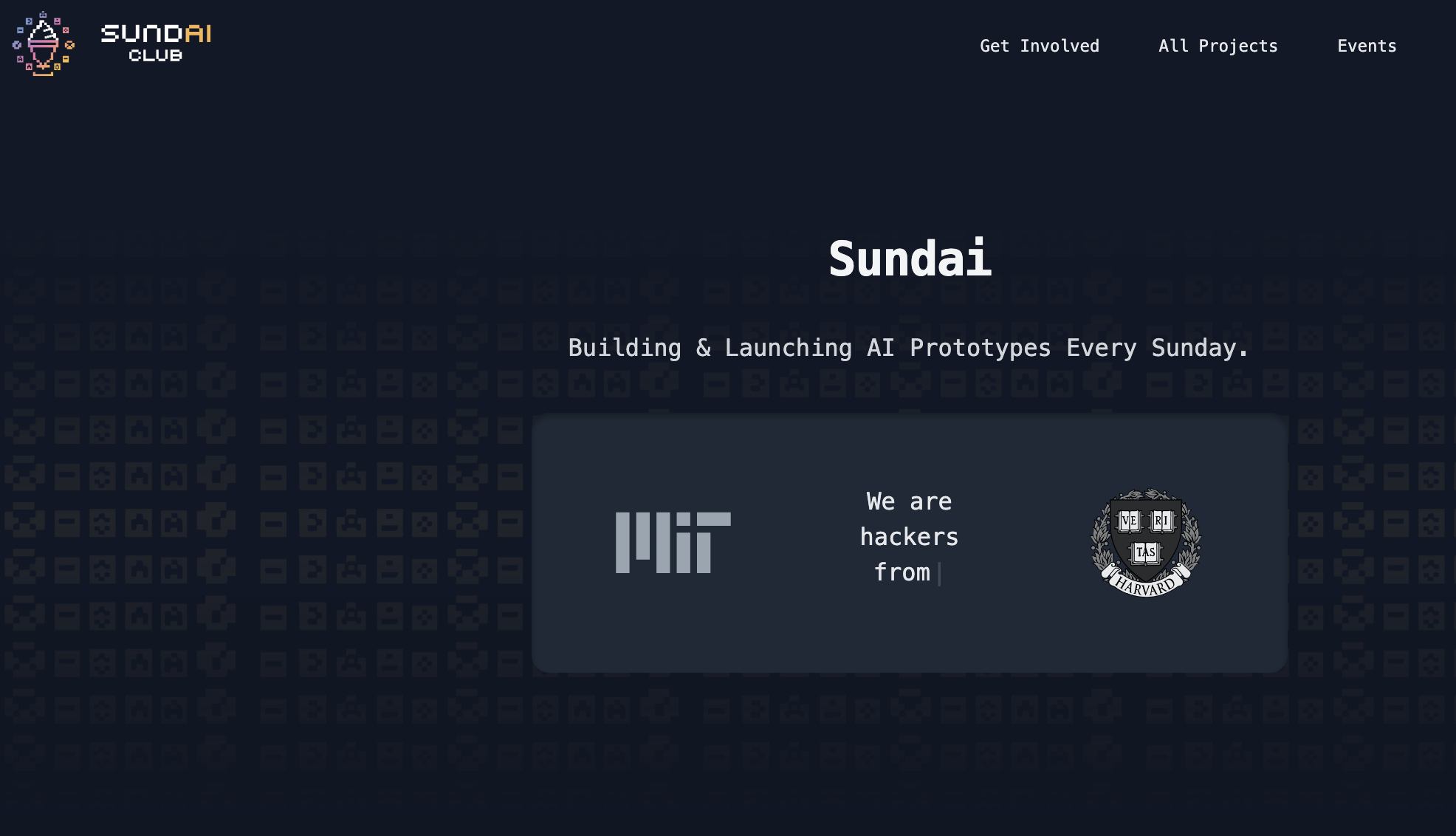
It’s now my weekly tradition - I start the week with building something fun with talented creative people, and it’s better than coffee :)
This week I struggled to find a project to join at the begging since the theme of that week was mainly driven by AI21 Labs and they sponsored the event for us to use their Masetro agent and to play with it and build projects with it.
I ended up joining a team to build an agenting system that can scan and find bugs and vulnerabilities in another agenting system. The goal was a little bit too ambitious and we ended up building a basic version of the system. It can only scan for several types of prompt injection vulnerabilities right now. I quickly undestood we could not break the AI21 system that easily while there are a lot of tools for secutiry scanning out there already.
To still have some fun and a sense of completion, I decided to build a meme generator for error messages.
Memes
Sometimes the fun vibe coding ends when vibe-debugging begins. AI agents often create more problems than they fix. Here’s how I turned that frustration into a laugh by setting up an automatic meme generator for error messages.
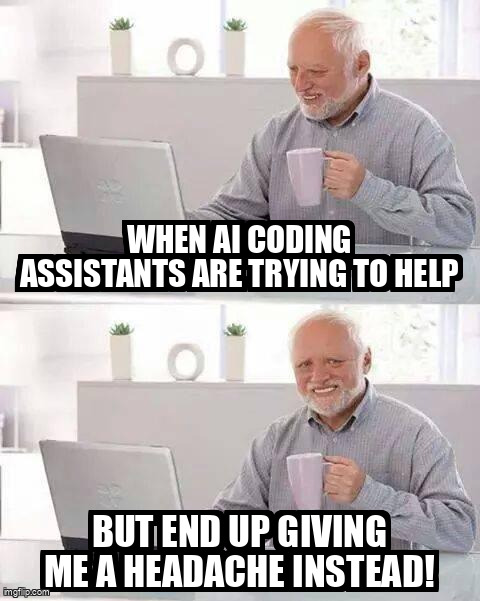
I managed to generate memes from error messages using OpenAI and ImgFlip pretty quickly and it was already giving me some good laughs. However, I would be so much cooler if I could integrate that seamlessly into my development workflow.
MCP Servers
We can integrate the meme generator right into the place where you do your work these days, which is the agenting system for coding. The most popular one is obviously Cursor, so let’s start with it.
Ideally you would just paste the error message into the agentic chat and get a meme in response while the agent is trying to analyze and fix the error in background.
The Setup
Step 1. Get Your OpenAI API Key
- Visit OpenAI Platform and create an account: https://platform.openai.com
- Navigate to
Settings -> API Keys - Click “Create new secret key” and copy the generated API key. Save it securely - we will use it later. You won’t be able to see the key again if you close the page.
Step 2. Register on ImgFlip
- Go to ImgFlip Signup and register for a free account: https://imgflip.com/signup
- Complete the sign-up process and log in.
- Your ImgFlip username is shown on your profile; your password is the one you set during registration. Keep both handy.
Reset ImgFlip password for Google accounts:
- If you signed with Google, to get your password you will need to reset it in the profile.
- Go to Settings: https://imgflip.com/settings
- Click “Change password”
- Enter anything in the current password field
- Enter your new password in the new password field
- Click “Change password”
Step 3. Clone the Repository and Build the Project
Open your terminal and run the following commands:
git clone https://github.com/sundai-club/error-meme
cd error-meme
npm install
npm run build
Step 4. Set Up Global MCP Configuration
Create a global MCP configuration file in your home directory at ~/.cursor/mcp.json. Paste the following configuration, replacing placeholders with your credentials and the correct path to your build:
{
"mcpServers": {
"meme": {
"command": "node",
"args": [
"/path/to/error-meme/build/index.js"
],
"env": {
"OPENAI_API_KEY": "openai-api-key",
"IMGFLIP_USERNAME": "imgflip-username",
"IMGFLIP_PASSWORD": "imgflip-password"
}
}
}
}
Restart your Cursor IDE to load the new configuration.
See it in action
Let’s start the Cursor IDE and open the chat.
Check the MCP server status
First let’s check if MCP server is working:
- Open the Cursor Settings (click the gear icon on the top-right corner)
- Go to the MCP tab
- You should see the “meme” server listed there
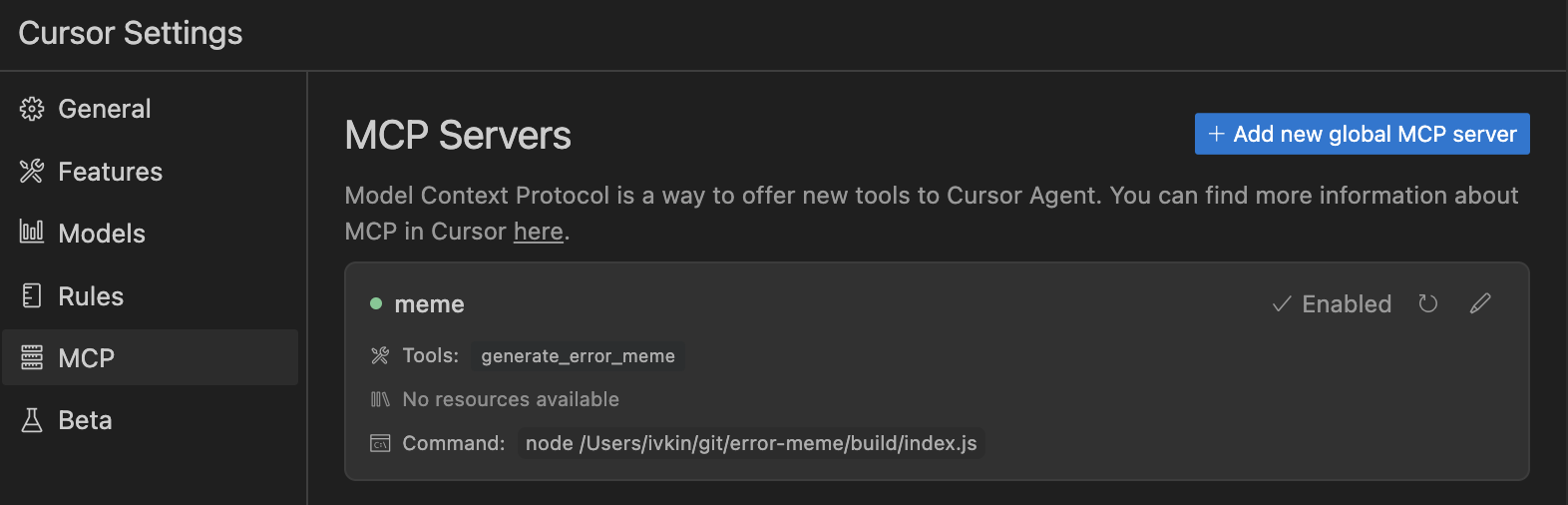
The meme server should have a green dot next to it, indicating that it is active.
The server should list this tool: generate_error_meme.
Everytime you change something in the code, you need to restart the server. Make sure to click the “Refresh” button on the meme server card.
Get some memes
Now let’s open the chat. Make sure the chat is in the Agent mode. Insert an error message there. For example, something like this:
➜ error-meme git:(master) ✗ node start
node:internal/modules/cjs/loader:1228
throw err;
^
Error: Cannot find module '/Users/ivkin/git/error-meme/start'
at Module._resolveFilename (node:internal/modules/cjs/loader:1225:15)
at Module._load (node:internal/modules/cjs/loader:1051:27)
at Function.executeUserEntryPoint [as runMain] (node:internal/modules/run_main:174:12)
at node:internal/main/run_main_module:28:49 {
code: 'MODULE_NOT_FOUND',
requireStack: []
I can see in the chat that the agent is already generating a meme for me:
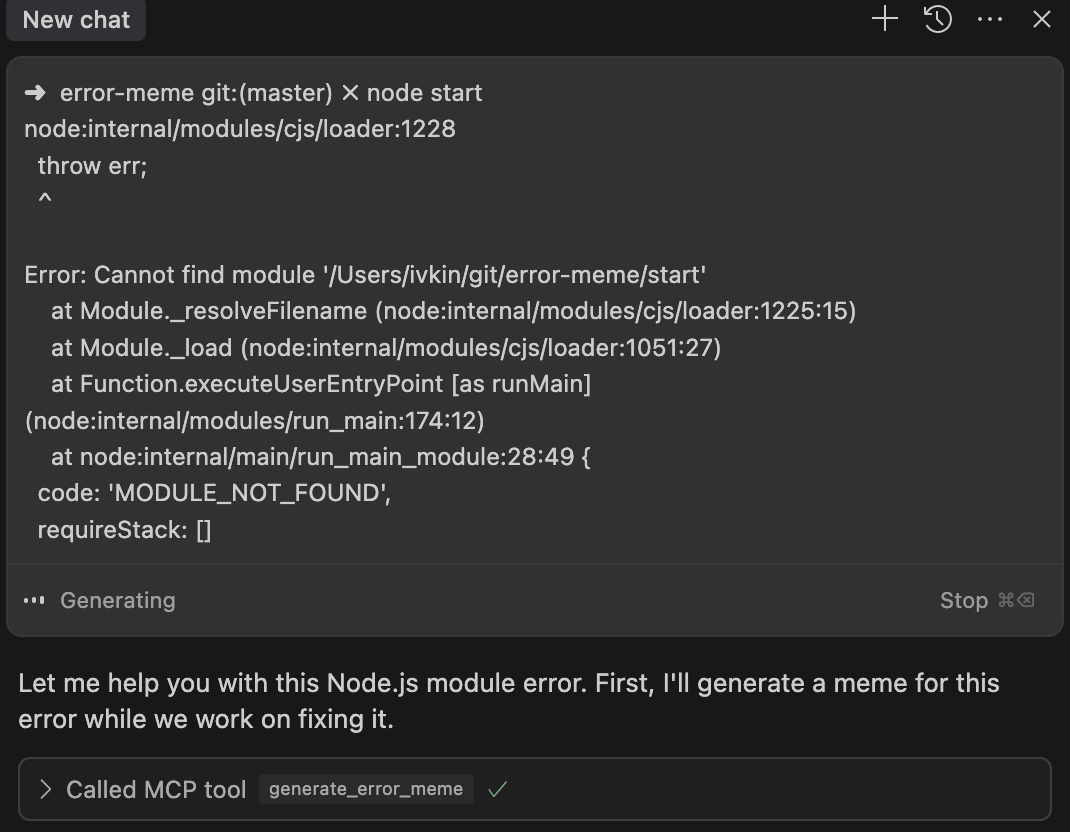
And here is the meme just popped up on my screen:
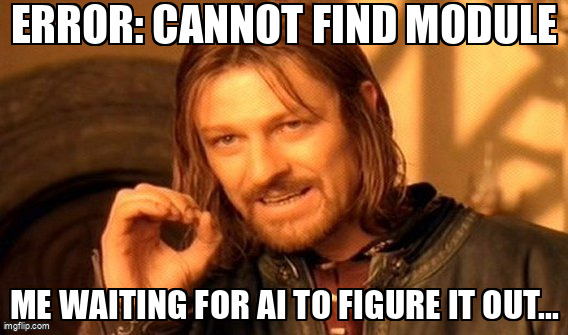
In the meantime, the agent continue to fix the error:
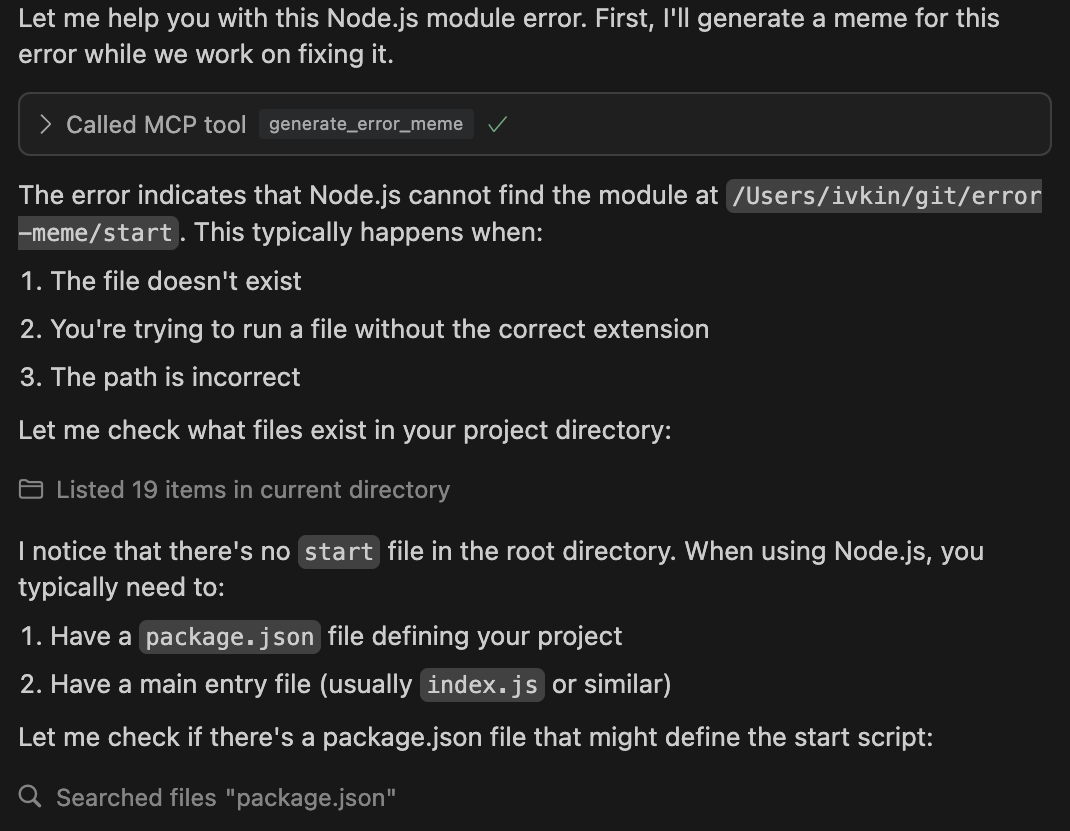
Final words
Now, with your MCP set up, open Cursor IDE, enable Agent mode in the chat, and paste an error message to see the meme generator in action.
You can also setup this up for working in WindSurf of Claude Desktop in a similar way.
Happy coding and meme generating!